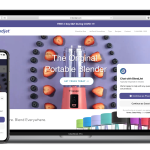A Step-By-Step Guide To Setting Up A Development Site For Your Website Redesign
Here is a step-by-step guide on setting up a development website. A development site (also called a dev site, a staging site, or a test site) can be used to build a brand new website in the background without having to make changes on your live website.
What is a development site?
A development site is a website that is built purely for testing and building new features for your live site. The development site allows you to build a brand new site in the background without having to make changes on your live website. Development sites are useful when you need to make changes to your site design, add new features, or test new functionality without impacting your live site.
Benefits of setting up a development site
A development site has many benefits when you are redesigning your website. Here are some of the top benefits of setting up a development site: – Reduce site downtime and maintain uptime on your live site – A development site can be used to build a brand new site and test new features without impacting your live site. This means you can maintain your current traffic levels and keep your site online at all times. – Build new features on the development site – A development site can be used to build out new features or add new pages that don’t exist on your live site. This allows you to build new content on a separate website so that you don’t have to touch your live website. – Test new functionality and page layouts – A development site can be used to test and build new functionality without impacting your live site. This allows you to try out new features and test how they work before pushing them to your live site. – Conduct usability testing – A development site can be used to conduct usability testing and get feedback from users on a new design before it goes live on your live site. This allows you to test out different designs and layouts before committing to a final design.
Steps for setting up a development site
Here are the steps for setting up a development site: – Pick a domain for your development site – Before you can start setting up your development site, you need to choose a domain name for your development site. You can’t use your current domain name for the development site as you will be able to see the changes on both sites at the same time. – Configure your web server – You need to configure your web server to point the root directory to your development site. This means when someone visits your domain they will be redirected to your development site instead of your live site. – Install WordPress on your development site – You can use your development site to install and set up the WordPress CMS. This allows you to build a brand new site on your development site with no content. – Copy your live site on the development site – You can use the WordPress cloning feature to create a copy of your live site on the development site. This allows you to make changes to your live site and see those changes reflected on the development site at the same time. – Test new features on the development site – You can use your development site to test out new features that you’re working on for your live site. This allows you to try out new functionality and get feedback before pushing new features to your live site. – Troubleshoot and debug errors on the development site – You can use your development site to troubleshoot and debug errors that might happen on the live site. This allows you to fix bugs or errors that might happen on your live site in the background without having to push new changes.
Choosing a domain for your development site
When you’re setting up your development site, you need to choose a domain name for your development site. You can’t use your current domain name for the development site as you will be able to see the changes on both sites at the same time. It’s important to choose a different domain for your development site to prevent confusion. You can use a domain name like “yourwebsite.dev” or “yourwebsite-staging.com” for your development site. You also need to make sure that the domain name you choose isn’t currently owned by someone else. You can use a domain name registrar to see if the domain name you want is available.
Configuring a web server for your development site
You need to configure your web server to point the root directory to your development site. This means when someone visits your domain they will be redirected to your development site instead of your live site. You can do this on most web hosting providers. Here are the steps to configure your web server for your development site: – Log in to your web hosting account – Before you can configure your web server, you need to log in to your web hosting account. If you don’t know the login credentials to your web hosting account, you might want to contact customer support and get them for yourself. – Open the web server settings – Once you have logged into your web hosting account, you need to open the web server settings. You can usually find this in the “Manage” section of your web hosting account. – Change the document root – In the web server settings, you need to change the document root to point to your development site. You can usually find this option under “Root” or “Document Root”. – Save the settings – Once you have changed the document root, you need to save the settings. – Redirect the domain name – You also need to redirect the domain name to the document root. – Clear the cache – You should also clear the cache to make sure the changes take effect.
Installing WordPress on your development site
You can use your development site to install and set up the WordPress CMS. This allows you to build a brand new site on the development site with no content. You can use the WordPress installation wizard to install WordPress on your development site. Here are the steps to install WordPress on your development site: – Log in to your development site – Before you install WordPress, you need to log in to your development site first. – Open the admin panel – In your browser, go to “yourname.dev/wp-admin”. This will open the WordPress admin panel where you can install WordPress on your development site. – Install WordPress – Once you’ve opened the admin panel, you need to click on “Install”. This will take you to the WordPress installation wizard where you can install WordPress on your development site.
Creating a copy of your live site on the development site
You can use your development site to create a copy of your live site. This allows you to make changes to your live site and see those changes reflected on the development site at the same time. Here are the steps to create a copy of your live site on the development site: – Log in to your development site – Before you can create a copy of your live site, you need to log in to your development site first. – Create a new site – Once you’ve logged into your development site, you need to click on “New Site”. This will open up the site creation wizard where you can create a new site. – Select “Clone Existing Site” – In the site creation wizard, you need to select “Clone Existing Site”. This will allow you to clone an existing site.
Installing the WP Clone plugin
The WP Clone plugin is a popular WordPress plugin that allows you to clone your live site on to your development site. Here are the steps to install the WP Clone plugin on your development site: – Log in to your development site – Before you can install the WP Clone plugin, you need to log in to your development site first. – Install the WP Clone plugin – Once you’ve logged into your development site, you need to click on “Plugins”. This will open up your WordPress plugins where you can install the WP Clone plugin on your development site. – Activate the plugin – You need to click on “Activate” to activate the plugin on your development site.
Configure the WP Clone plugin
Once you’ve installed the WP Clone plugin on your development site, you need to configure the plugin to clone your live site on to your development